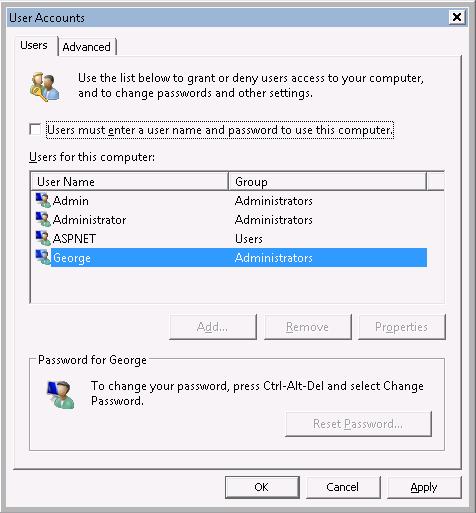In order to configure Windows 7, Vista or XP for to automatic logon, the selected user account must have a password. Just follow these steps (for XP see below):
For Windows 7 / Vista:
- Click the Start button and type netplwiz in the Search box and press the Enter key.
- Click Continue when the User Account Control window appears.
- At the User Accounts window, click on the user name you want to automaticaly logon.
- Just uncheck “Users must enter a username and password to use this computer” option and click OK. Enter the user’s password.
To test, just restart your computer. If Windows Vista ask you for a password, please, check the procedure above.
For Windows XP Automatic Logon:
- Click Start, and then click Run.
- In the Open box, type control userpasswords2, and then click OK.
- Clear the “Users must enter a user name and password to use this computer” check box, and then click Apply.
- In the Automatically Log On window, type the password in the Password box, and then retype the password in the Confirm Password box.
- Click OK to close the Automatically Log On window, and then click OK to close the User Accounts window.
Applies to: Windows XP, Windows Vista, auto logon, Vista password wizard, automatic logon, automatic login
By George Lopez-Henriquez / www.inetnj.com